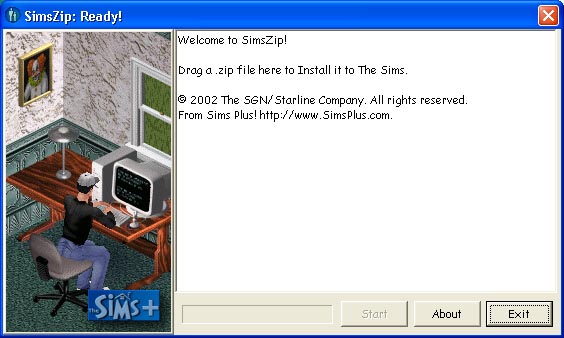SimZip Tutorial
This tutorial should show you exactly how to use SimZip. If you have any questions about SimZip after you view this tutorial please call me. This tutorial explains everything about SimZip in detail as if you had no experience of computers. I use the technical terms for everything that I explain in this tutorial, some of these terms you may not have heard of and if you can't figure out what I am referring to call me and I will explain them. I have made all of the screenshots in this tutorial large so that you can see all of the detail, because they are so large I recommend that you maximize this web page in your web browser.
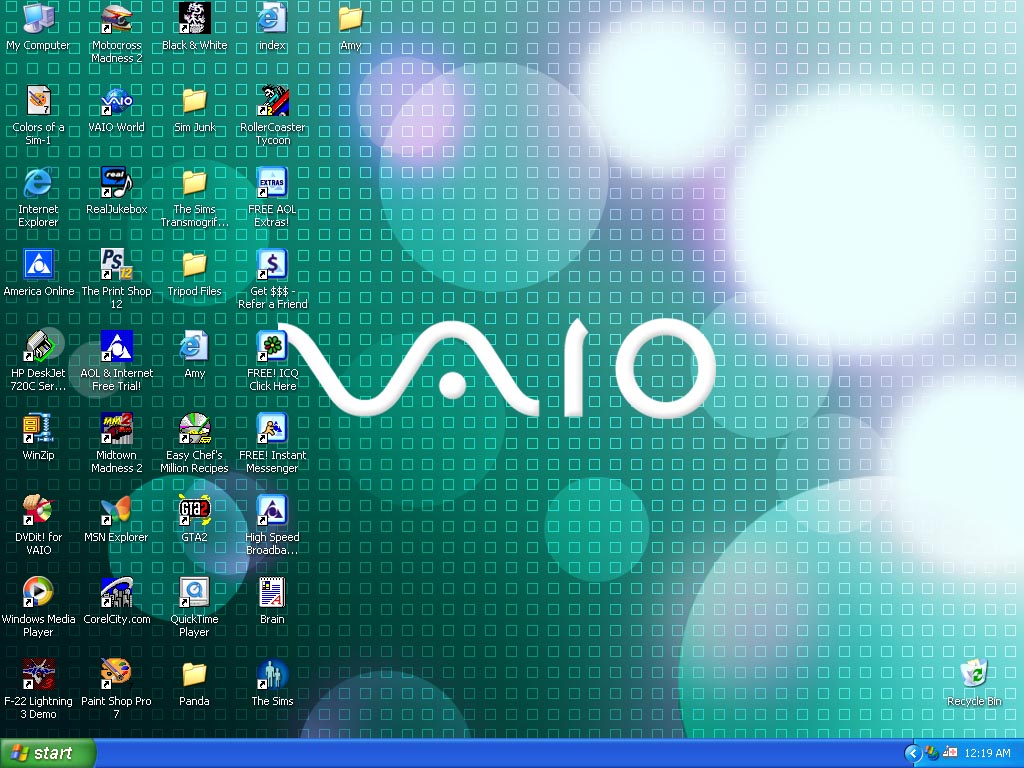
This is what you should start with, just your desktop with no programs or files open.
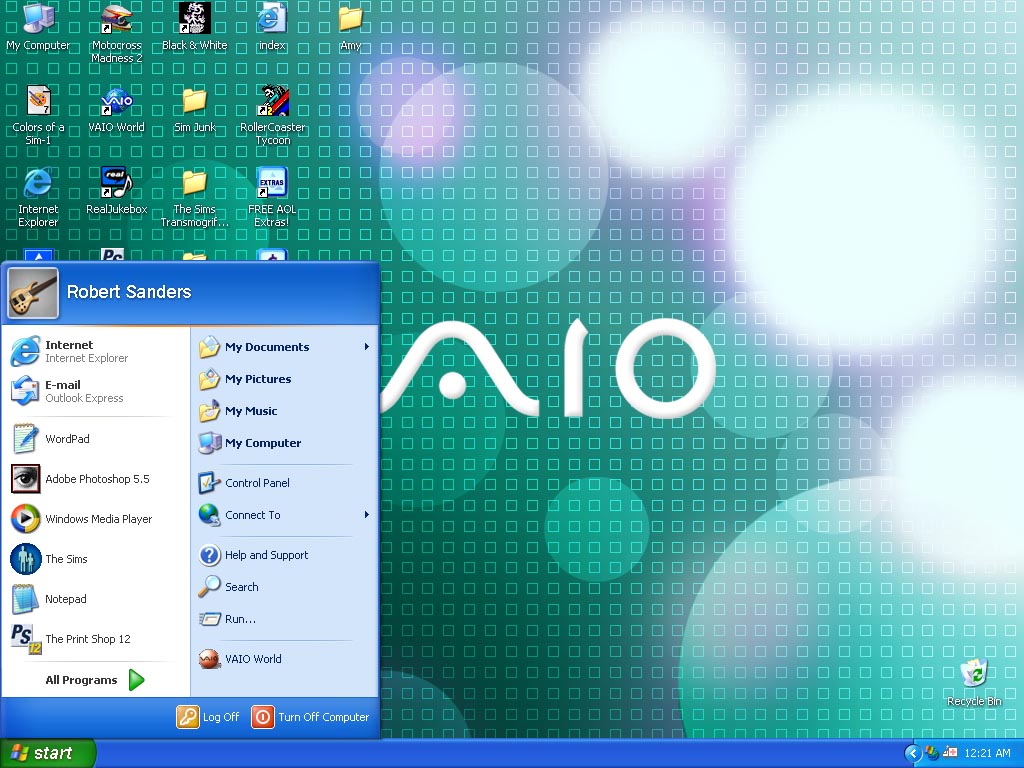
The first step to use SimZip is to click the Start menu. Your Start menu will probably look different because you are using a different operating system. You will notice throughout this tutorial there may be some things that are different on your computer because of your operating system or your system settings but they will not effect how you use SimZip.
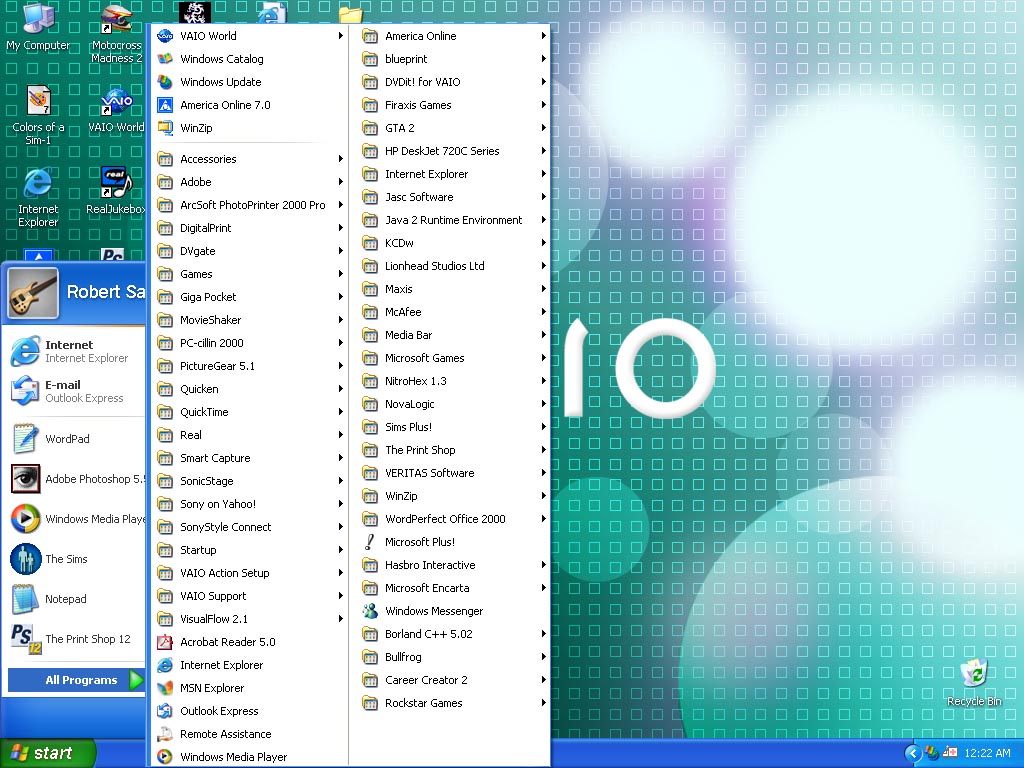
The next step to do is to click on Programs in your Start menu.
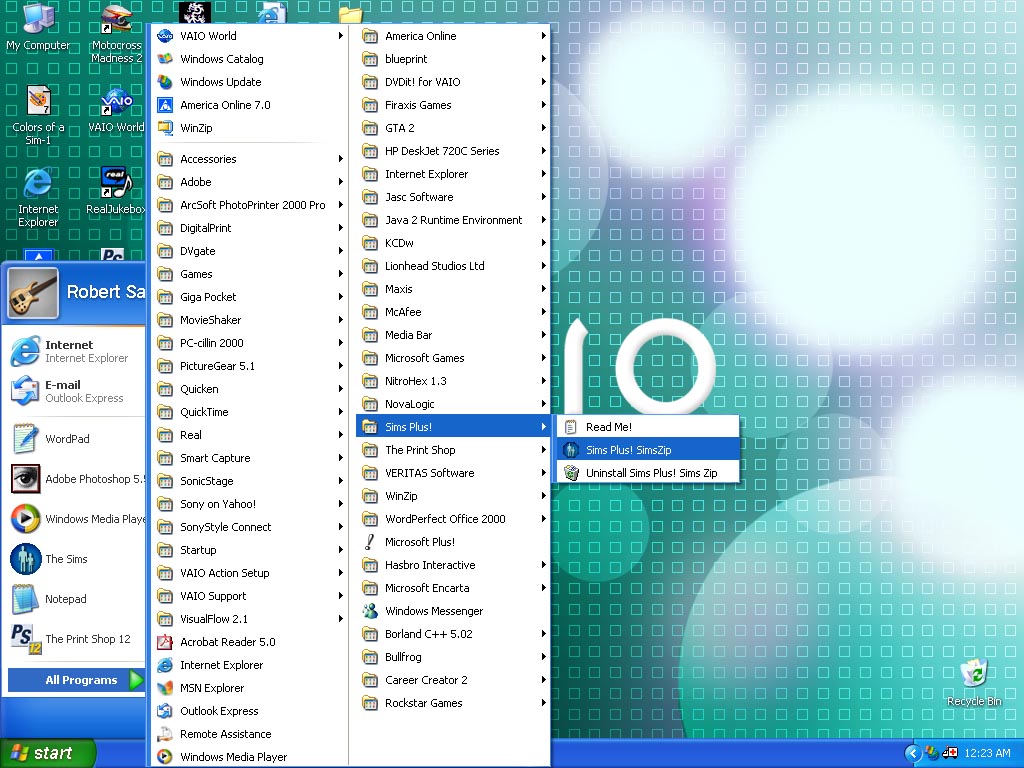
Now you should find a directory on your Start menu that is called SimsPlus!, hold your cursor over that directory until a sub-directory appears. In the new sub-directory select SimsPlus! SimZip. SimZip should now open.
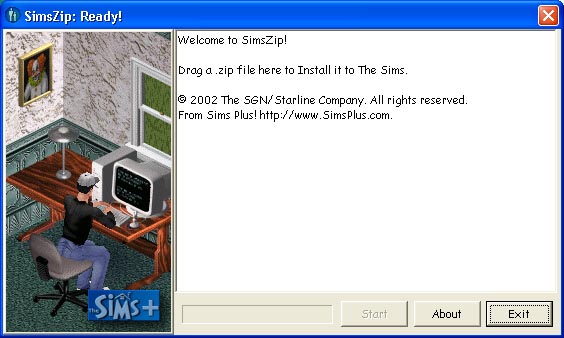
SimZip should look like this on your monitor.
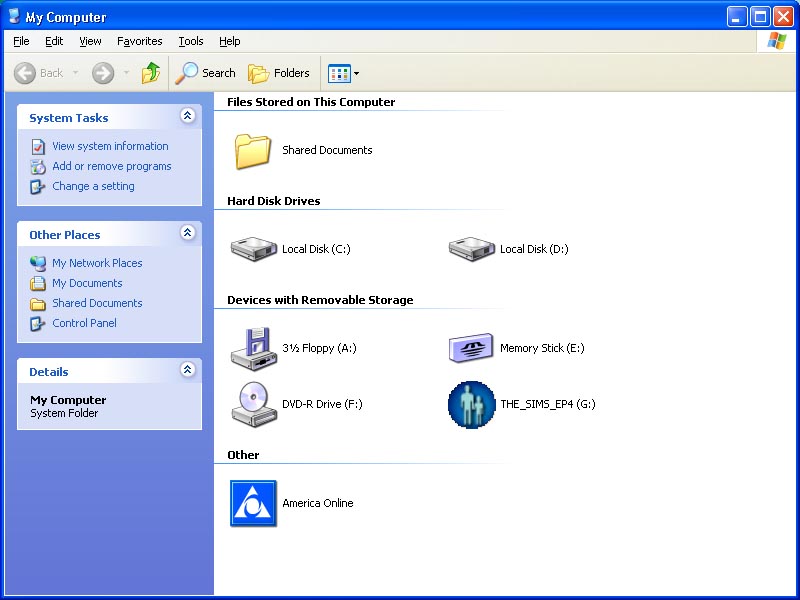
Now that SimZip is open you should go to the desktop and open My Computer.
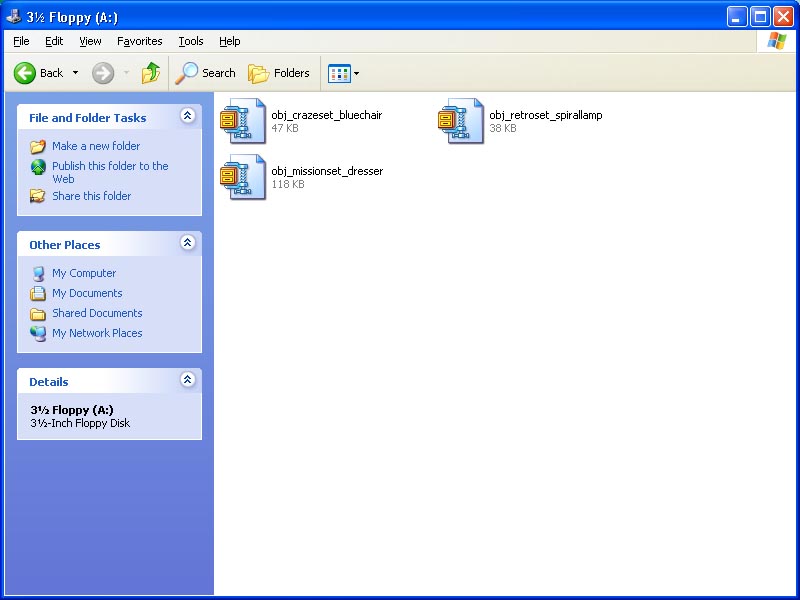
Next click on the 3½ Floppy (A:) icon, this should now display the contents of the floppy disk inserted into your computer.

Now you need to click and drag one file at a time into the white space of SimZip, when your cursor holding the .zip file is hovering over SimZip's white space release the left mouse button.
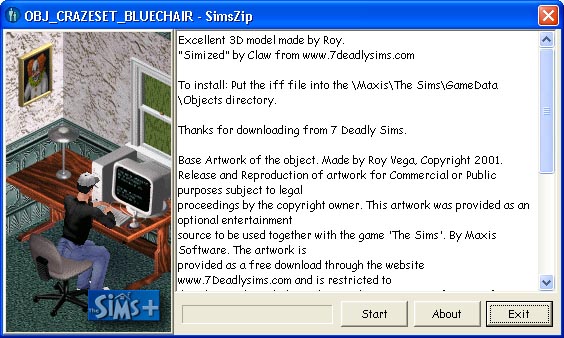
New text will now appear in the white space of SimZip. Now click  to install the file to your game.
to install the file to your game.
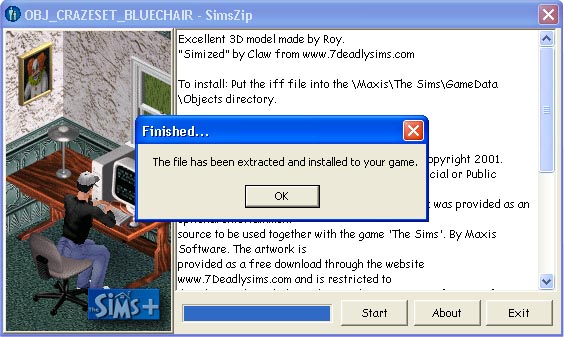
A new dialog box should now appear and inform you that the file has been sucessfully installed to your game.
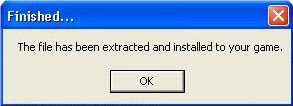
Now select  in the Finished dialog box.
in the Finished dialog box.
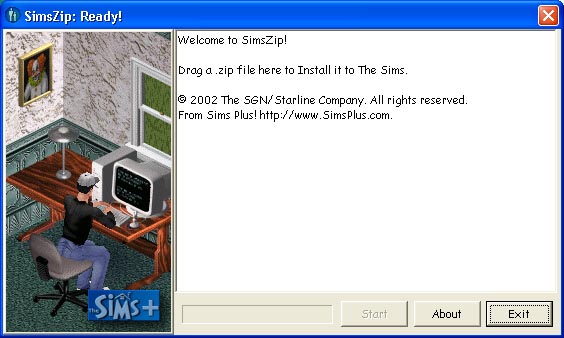
SimZip should now return to it's normal look.
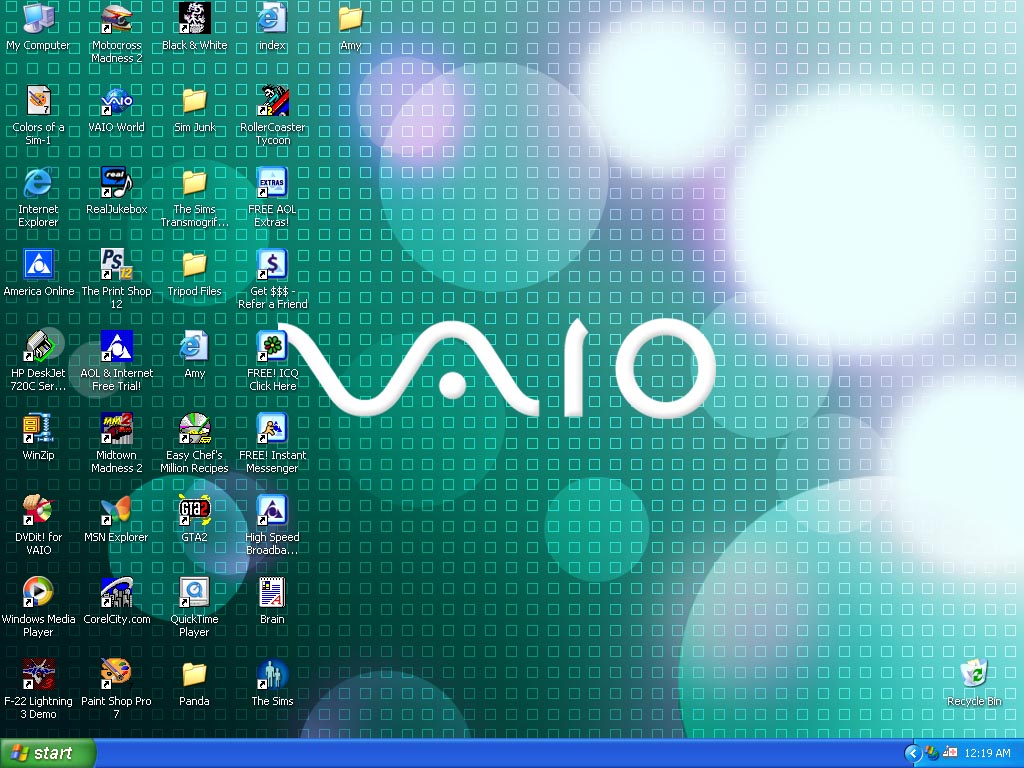
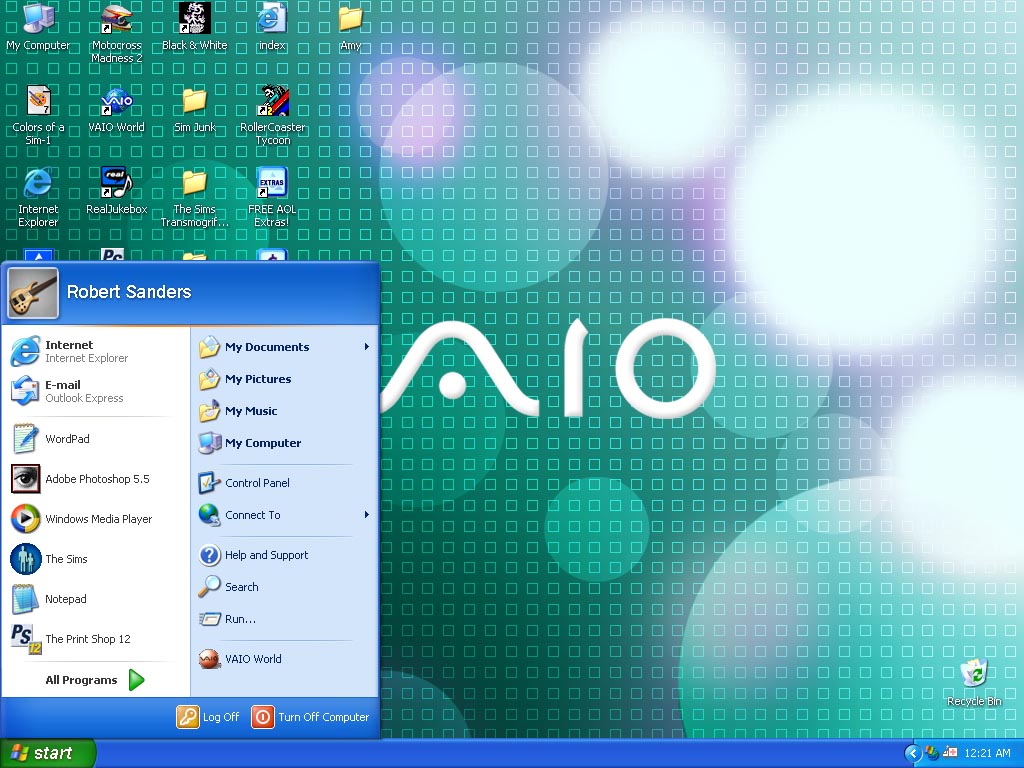
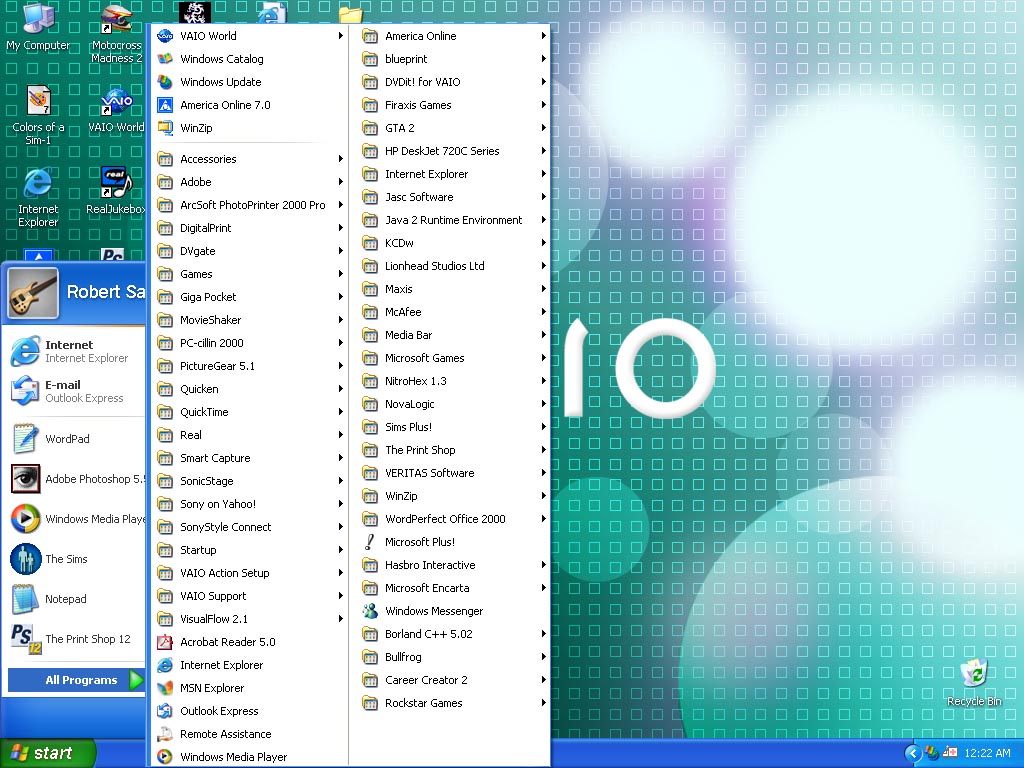
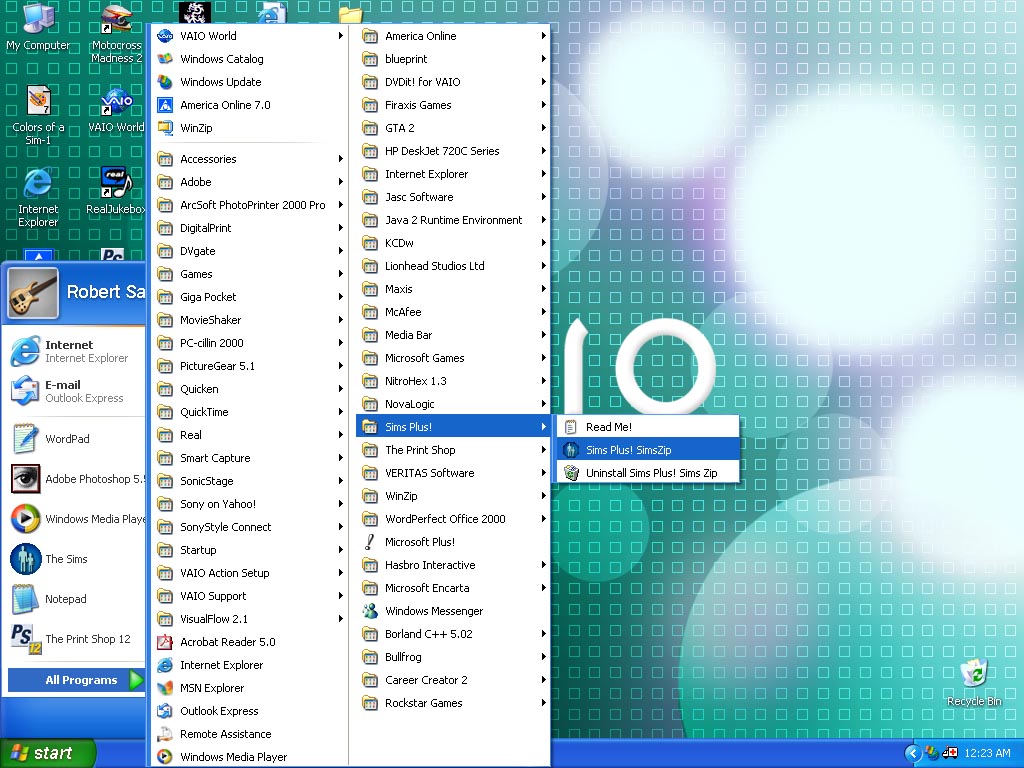
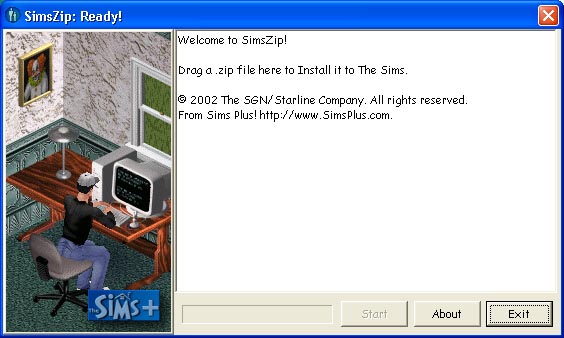
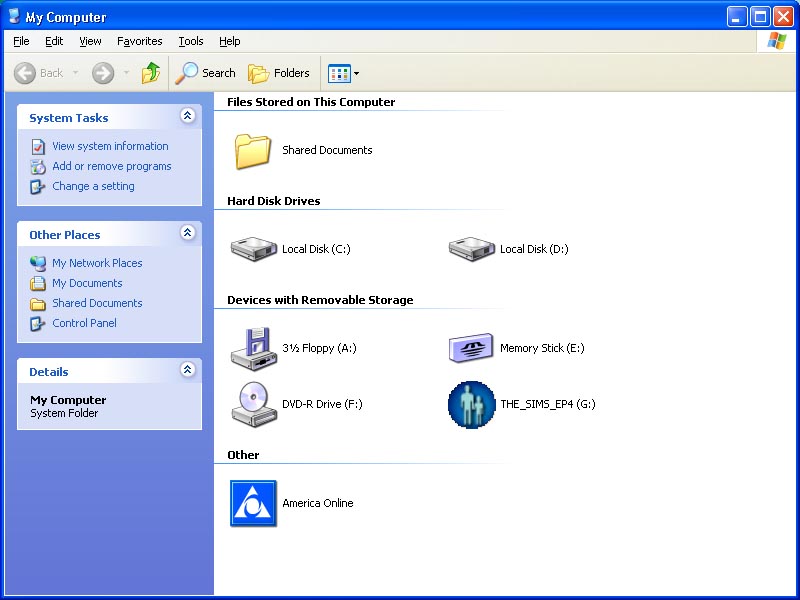
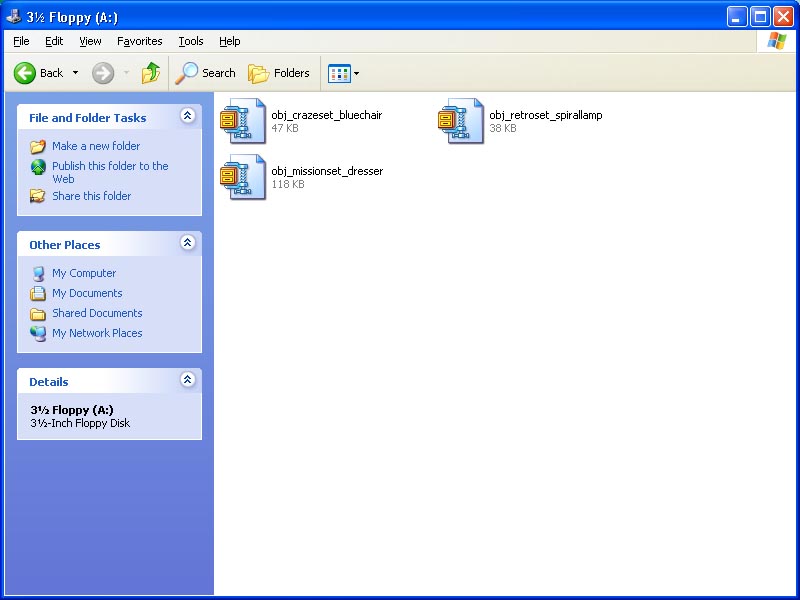

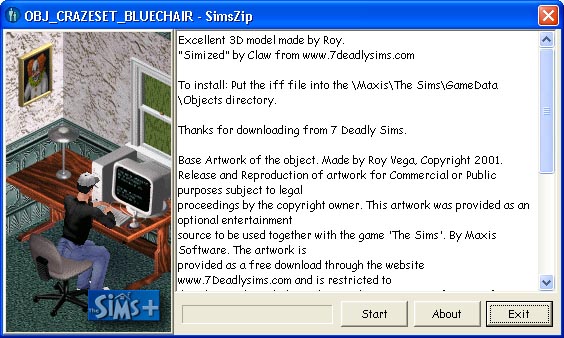
 to install the file to your game.
to install the file to your game.
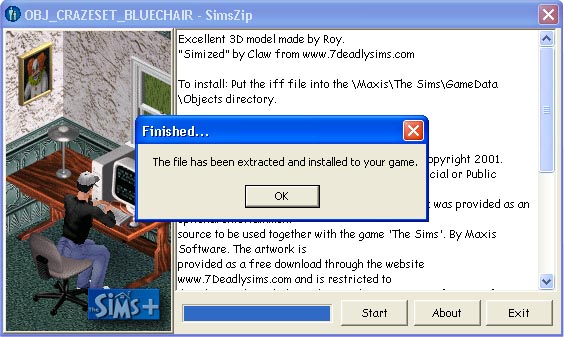
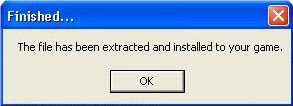
 in the Finished dialog box.
in the Finished dialog box.